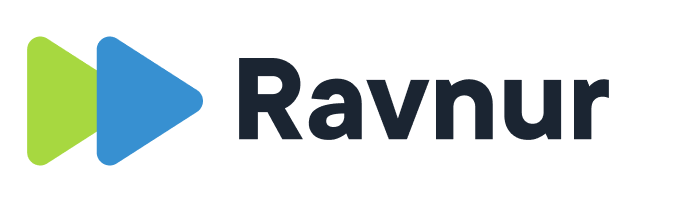There are a lot of notification emails that can be sent by the application to users, and from users to other users. The notifications feature can be turned on/off globally, and if notifications are enabled, each individual notification type can be turned on or off for the application. Both the text and HTML style can be customized to meet your specific branding and messaging needs. It is not possible to manage notifications for specific users.
Below is a list of the available notification emails with a short description of what each notification communicates. They are grouped according to their feature
Live streaming email notifications
- Preview in 30. Sent to the event owner 30 minutes before the scheduled auto-start of the preview.
- In preview. Sent to the event owner when the preview is started.
- Live in 30. Sent to the event owner 30 minutes before the scheduled auto-start start time.
- Live now. Sent to the event owner when the event goes live (not at the scheduled start time).
- Live ends in 5. Sent to the event owner five minutes before the scheduled end time.
- Live auto shutdown. Sent to the event owner when the live stream is shut down automatically at the 24 hour point (applies only to streams using Azure Media Services)
- Live question. Sent to the email addresses that are registered to receive questions from live event viewers. This contains the viewer question and submitting user’s info.
User registration email notifications (only for web page registration)
- User notified. When a person requests access to the application using the web registration form, the system sends a registration confirmation email to the email address entered in the registration form. If the submitted email domain is not in the email domain whitelist, the registration request will fail silently and the user will not be notified.
- Admin notified. When a registration request is submitted, the system notifies the admin. The admin must approve the registration request before the user gets an activation link.
- Registration approved. Sent to the user after the admin approves the registration request. This email contains the activation link.
- Welcome user. After the user activates their account, they get a welcome email with info about the application.
Reset password (only for web page login)
- Reset password. Sent to the user’s email address and contains the reset link.
Media processing
- Encoding complete. Sent to the media owner after the media item has completed encoding.
- Encoding complete, review required. Sent to the media item owner when the item has successfully encoded but requires review and approval to be published.
- Review required. Sent to content admins when a media item requires review and approval to be published
- Encoding failure. Sent to the admin when a media item encoding job has failed.
- Captioning failure. Sent to the job initiator when a caption job fails.
- Source replacement complete. Sent to the job initiator when the video source replacement has completed successfully.
- Source replacement failure. Sent to the job initiator when the source replacement job fails.
Collaboration
- Item shared. A link to a media item that a user can send to other users from the portal.
- Comment made. Sent to the media item owner when someone leaves a comment on their media item.
Content flagging
- Flagged item – admin. Sent to the admin when a media item is flagged
- Flagged item – owner. Sent to the owner when their item is flagged.
Group notifications
- Join group. Sent to group owner and group admins when someone requests to join the group.
- Group approve. Sent to the user when group owner or admin approves their membership request.
- Group invite. This is a group membership invitation sent to users (already registered in the application) by a group member.
- Invite ignored. Notifies user that their invitation to join the group has not been acted on. The user can resend the invitation.
- Group media posted. Sent to group members when a media is posted in the group.
- Invite user. Group membership invitation sent to a non-registered user.