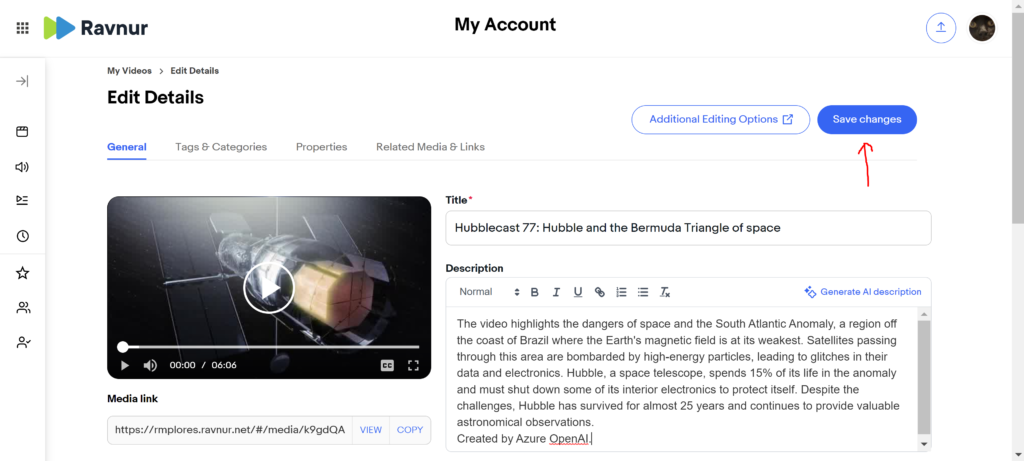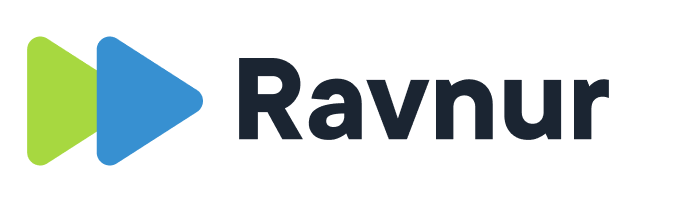We’ve reviewed over 100,000 videos in customer tenants and have found that nearly 50% of all videos are missing a description. From interviews with customers we have learned that, simply put, creating engaging and descriptive summaries of corporate content isn’t that rewarding. We get that, so we’ve called on the power of AI to help you out.
Now, with the click of a button you can add helpful descriptions to your videos in seconds. A good description will help attract viewers, and it also provides the keywords that fuel good search results. A watched video is a valuable video. Informative and engaging descriptions add value to your content.
Private AI
First a word about AI. We’re big believers in content privacy and protection, so we use Private AI. Private AI is provided by the Microsoft Azure OpenAI service that runs in your Azure tenant. No data is shared external to your tenant, so there are no worries that your company’s data is being used to train the public ChatGPT models.
How does AI generate a description?
The Azure OpenAI service requires the transcription of the video to generate the summary. If your video already has captions, we’ll submit those to the service. If not, then the captions will be created first and subsequently submitted to the AI service for summarization.
The description is generated based on parameters that you can change (actually, we’ll change them, just contact Ravnur support). The descriptions are between 50 and 100 words long, are neutral in voice and low on imagination. We’re trying to keep the description accurate and readable. At the end of every AI generated description we append “Created by Azure OpenAI” to inform the user that they are reading technology’s best guess at what this video is about.
Can I edit AI descriptions?
Absolutely, the AI generated description is just a suggestion. It’s a good habit to always review the description and edit it as necessary.
How do I create an AI generated description?
As mentioned above, the video needs captions for the AI to understand the video’s content, so if you’re uploading a video, select Generate captions. If you’re past that point, no worries, you’ll have a chance to do that in the next step.
Find your video in My Account and click on it to enter the edit view. In the description box, click on Generate AI description as shown below.
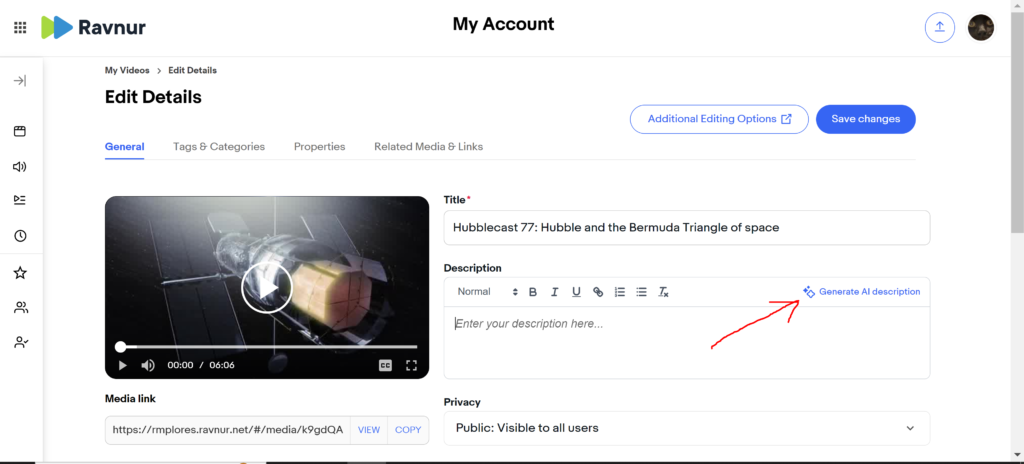
You’ll get a pop up telling you that it takes about 30 seconds for an hour long video, and probably by the time you’re finished reading the message, your description will be ready.
Review, edit and don’t forget to save the changes!