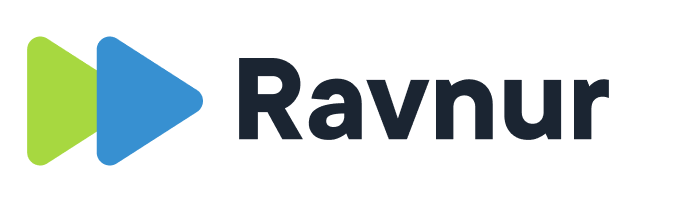Content
To help manage your media archive, you can use the auto-delete and auto-purge jobs to automatically delete expired items and purge deleted items from storage. These jobs are off by default and can be turned on by contacting Ravnur Support.
How to automatically delete expired media items
When a media item expires (see this article about managing the publishing and expiration dates), it is disabled and can no longer be viewed by anyone except for the owner and administrators. Disabling an item is similar to deletion, but a disabled item cannot be purged from storage. So if you want to get rid of expired items, you’ll need to delete them first. This is where the auto-delete job is helpful.
The auto-delete job will delete an item at midnight on the day it expires. This is a soft-delete; an administrator can restore the item if necessary. The deletion action is written to the logs and to the database recoding the event for auditing purposes. The deleted item will stay in the deleted state for 30 days, at which point the auto-purge job will purge it from storage and write the action to the logs and database.
How to automatically purge deleted items from storage
“Deleted” is a just status. It’s actually a soft delete, and the video files remain in storage. To remove the video files and associated files (e.g. caption files, thumbnails, sprite images, etc.) you have to purge the media item. This can be done manually in the admin portal, and it can also be done automatically by the auto-purge job. This job runs daily and finds all media items that have been in the “deleted” state for the last 30 days. It then purges the files from storage and updates the logs and database with the action.
Last call – Azure storage soft deletion policy
Despite the long journey to the other side (disable -> delete -> purge), it’s not too late to recover a file if it has been purged. Azure storage has a default soft delete period of 30 days. During that period, it is possible to restore the media item. If you need to do that, please contact Ravnur Support.
If you would like to eliminate that Azure storage soft delete policy, or change the default setting, please contact Ravnur Support.