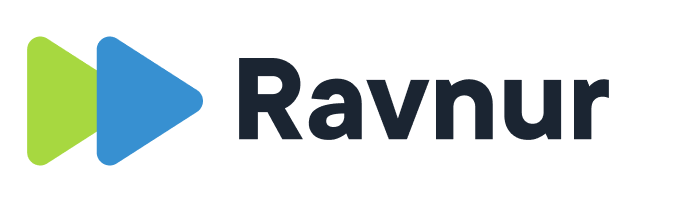The Transcoding menu item in the admin portal gives the user an overview of all transcoding and media indexing processes for all applications connected to the vCMS. Items that successfully complete their processing pipeline are removed from the list automatically. Processing failures remain in the list so that administrators can take actions, such as “retry” or “delete”. The transcoding and indexing processes apply to videos, audio files and recorded live streams.
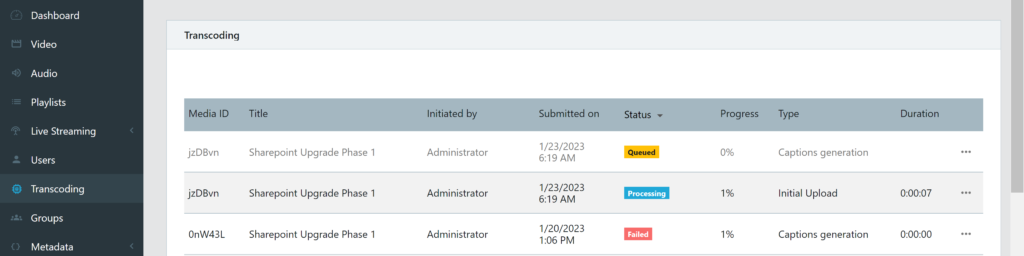
What types of encoding and indexing processes are displayed in the transcoding page?
These transcoding and indexing actions are listed in the transcoding list view when they are running:
- Initial transcoding – this is the first time an uploaded video or audio file is transcoded
- Retranscoding – this item has already been processed once and is now being transcoded again.
- Source replacement – this is the process of adding a new version of the video
- Clipping – this is creating a new asset from an existing asset
- Trimming – this is creating a new version by trimming the beginning or end of the video
- Caption generation – this is the automatic indexing and transcription of the audio track
What are the transcoding processing states and what do they mean?
The processes move through several states:
- Scheduled
- Queued
- Processing
- Complete
- Failure
What does cancelling a running transcoding job do?
When you cancel a running transcoding job, the job changes status to “cancelling” and then to “cancelled”. The media item is not deleted from the database, and it remains visible in the list view of media items. It is in a “disabled” state so that it does not have a user accessible page where it would fail to play. The file remains in storage and can be reencoded by clicking on “retry” in the item’s line item in the transcoding job list view.
What happens when I delete a failed transcoding job?
When you delete a failed transcoding job, the job is removed from the transcoding job list view. The media item remains in the media item list view and remains disabled. The file is not deleted because you may want to attempt to encode the video again, or download it to inspect it to find the reason why it failed to encode properly.
What should I do when a video fails transcoding a second time?
You should download the original file and inspect it to find out why it failed to encode. The most common reason is that it is missing metadata. We recommend using MediaInfo to inspect the file and get a quick view of the item’s technical metadata.