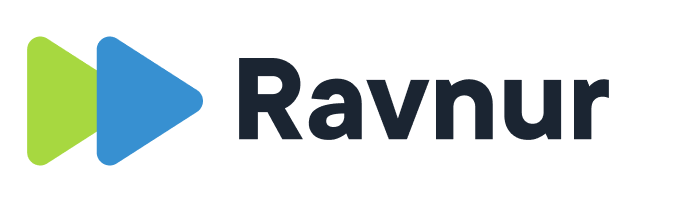If you use a live captioning service, chances are that the caption file from the service will being when the first person speaks. This doesn’t always align with the video because you may have gone live 10 minutes earlier. Consequently, your first caption segment is 00:00:00.000 but in the video the dialog begins at 00:10:00.000 and now everything is out of sync.
For cases like this one, you can use the Shift caption timing feature to easily and quickly sync your captions with the video.
Accessing the Shift caption feature
The Shift caption feature is part of the caption editor, and you can access it by clicking on a caption segment and then on the three dots to the right of the segment. Clicking on the text Shift caption timing opens a pop-up window with a video player and the fields where you can enter the offset.
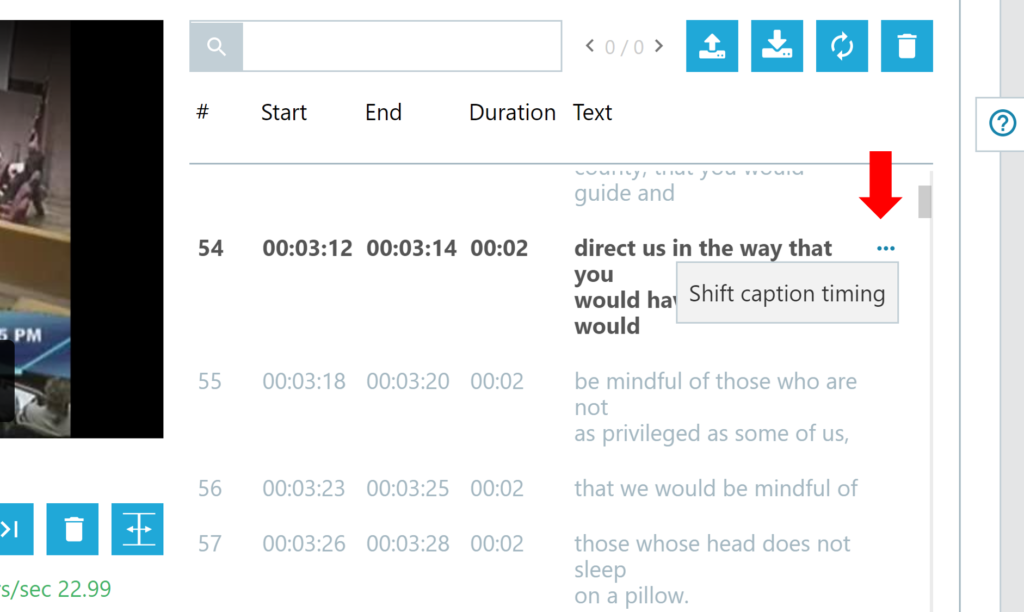
How to shift caption timing
The concept is simple. First, you find the segment that marks the beginning of the file that is out of sync. If the whole file is out of sync, then pick the first segment in the file. If the sync problems don’t appear until later, you select the segment where the problem begins. From this segment onward, all segments will be shifted by the same amount of time.
Then you click on the three dots at the right edge of the segment and click on Shift segment timing. This opens the pop-up window with the player. Now comes the matching part. Find the point in the player where the audio matches the caption segment. This is where you want the caption to start. Click on Shift caption segments. The system will automatically calculate the offset and shift that segment and all subsequent segments by the same amount of time.
- Click on the segment where the sync problem first appears.
- Open the Caption file time shifting editor by clicking on the three dots on the right side of the caption and clicking on Shift caption timing.
- The pop-up window opens with a player and the start time of the caption loaded into the time field. Changing the time in the time field can be done manually, or it will change with the current time in the player.
- Using the video player, find the point in the video when you want that caption to start. If the caption is “Hello, welcome to the meeting” then find the point in the video where you hear “hello”. That time will now be displayed in the time field.
- Click on Shift caption timing to move that caption’s start time to the point in the video that you selected. All other caption segments after this segment will also be moved by the same amount of time.