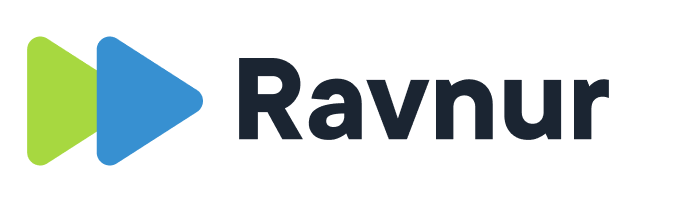You can upload one or more videos using the Upload button in the upper right corner of the admin portal.

Once the upload begins, you can enter information about the video. The title and description are displayed on the public page for the video and are also important for search results.
The meeting date and meeting time will also be shown on the video’s public page. The meeting date is also used to place the meeting in chronological order with other videos. If you don’t enter the meeting date, the video will be placed at the end of the list view on the public portal.
Location is displayed on the video’s public page.
Adding an organization and category help uses when they use filters to narrow search results.
You can also attach an agenda and minutes document in PDF format.
The thumbnails will be generated during video processing, and you can override the automatically generated thumbnails by uploading your own image. If you upload your own image, make sure that it has a 16:9 aspect ratio and is compressed to a size below 50kb to avoid affecting page loading times. You can compress images using websites such as https://compressimage.toolur.com/ . PNG is the recommended image format.