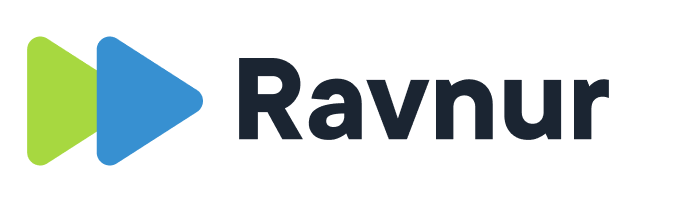VOD2Live is a super powerful feature that enables you to stream pre-recorded video content as a live stream on any channel.
Ever land on a webpage where video is already playing, similar to turning on the TV in the middle of a show (for those of you who still remember that!)? That’s VOD2Live streaming at work. It’s a great way to present engaging content that’s always changing to viewers.
What’s the difference between VOD2Live and Live?
From a technical perspective, the difference lies in the source of the live stream. The VOD2Live stream uses your VOD assets as the source for the live stream rather than the RTMP contribution feed from your encoder.
Why not just run a playlist using auto-start?
The difference between VOD2Live and a regular VOD playlist is simple, but powerful. If you have a looping VOD playlist that auto-starts with each page visit, it will always start from the beginning, meaning that the viewer will always see the same thing when they visit, and consequently ignore it. However, if you are looping that same playlist as a live stream, the viewer will see something different with each page visit, and the content remains interesting and varied.
Combine VOD2Live with scheduled live events
You can combine VOD2Live streams with real-time live events on the same channel. This means that your channel will stream the VOD playlist and when a scheduled live event begins, the VOD playlist will be interrupted to show the live event. When the event is over, the channel reverts back to the VOD playlist. This keeps the channel engaging for viewers before and after scheduled live events.
How do I create a VOD2Live Playlist?
Any public or unlisted playlist you create in Ravnur can be used as a VOD2Live playlist; there’s nothing special you need to do.
How do I run a VOD2Live playlist on a live channel?
Just go to the live channel’s edit page and click on +Add playlist in the section called “Assign 24/7 VOD playlist (simulated live stream)”.
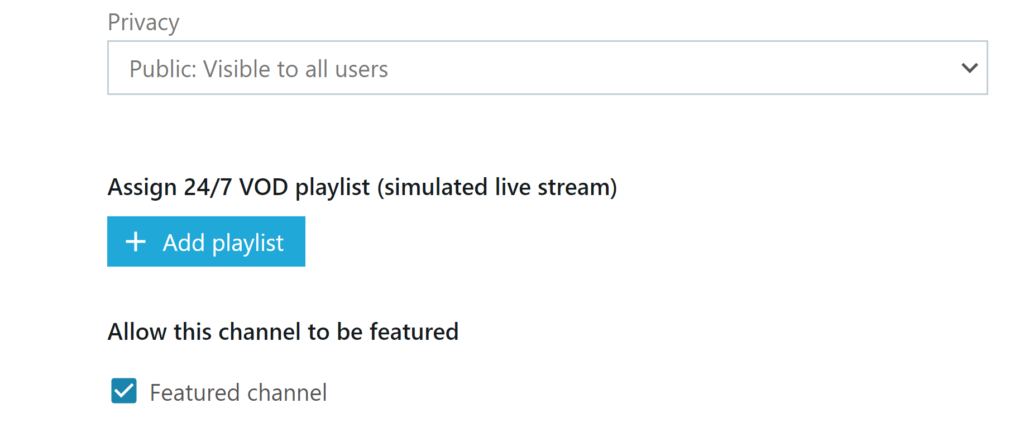
In the picker that appear, select the playlist you want to stream and then click on Save. That’s it. In about 30 seconds, the playlist will start to play as a live stream on the channel.