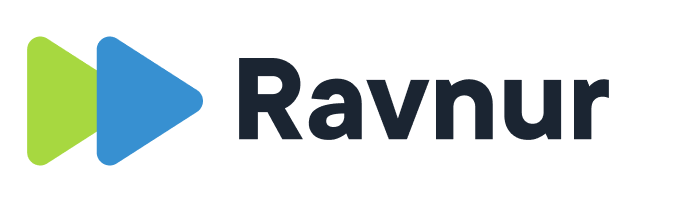What information can I add to my upload?
How are my media items processed?
Can I upload from a mobile device?
How do I add captions to my media item?
What can I upload?
You can upload one or more video files and/or audio files by clicking on the Upload button in the media portal. The maximum file size for an individual media item is 7 GB. This limit can be increased or decreased by the administrator.
The Ravnur media portal supports a wide range of file types. Uploaded video and audio files will be transcoded to MP4 files suitable for streaming.
- Video: .3g2, .3gp, .asf, .avi, .flv, .mov, .mp4, .mpeg, .mpg, .rm, .vob, .webm, .wmv, .xesc, .m4v, .mkv, .ogg
- Audio: .mp3, .wma, .wav, .mp2
What information can I add to my upload?
The media item’s file name is the default title for your media item. In the upload form you can change that while the item is uploading or processing, and your changes will be saved after a few seconds. You can also set the Privacy for the media item:
- Public – this item is viewable by any user in the media portal
- Unlisted – this item can be viewed by anyone who has the link. It is not visible in the Browse page or in Search results.
- Restricted – this setting creates a Viewing Permission List (VPL) and only those users on the list have the viewing rights for the media item.
And lastly, you can opt to generate captions for your media item using Microsoft Azure Media Services by selecting the Generate captions checkbox. There are many more settings and options to add metadata (e.g. tags, categories, description, language, etc.) to your media item found in the media item’s Edit view in My Account. Just click on Edit details anytime and a new browser tab will open with the Edit media item page.
How are my media items processed?
Your uploaded media items are transcoded into MP4 files (using H.264/AAC codecs) using Microsoft Azure Media Services. To support the adaptive bitrate streaming functionality, the video processing pipeline creates several different quality versions of the original video, with the highest quality version being equal to the uploaded version’s size (i.e. if you upload a Full HD 1080p video, the highest quality will be 1080p. If you upload a SD 480p video, the highest quality will be 480p). Ravnur also creates a downloadable MP3 audio only version of the video.
The audio processing pipeline is slightly different. Uploaded audio files are transcoded into streamable MP4 files that use the AAC audio codec. The maximum bitrate is 192kbps.
Can I upload from a mobile device?
Yes, you can select one or more files from your phone’s library or shoot a new video and upload that one. While it’s uploading, you can change the title, which by default is the phone’s video file name.
How do I add captions to my media item?
The Ravnur media portal allows you to upload your own captions if you have already created them, or you can choose to let the machines do the work and select Generate captions in the upload form. This will trigger a separate caption generation job in Microsoft Azure Media Services, and the progress of this job will be displayed in the Content processing panel that appears in the bottom right corner of the screen when you have media items that are processing.